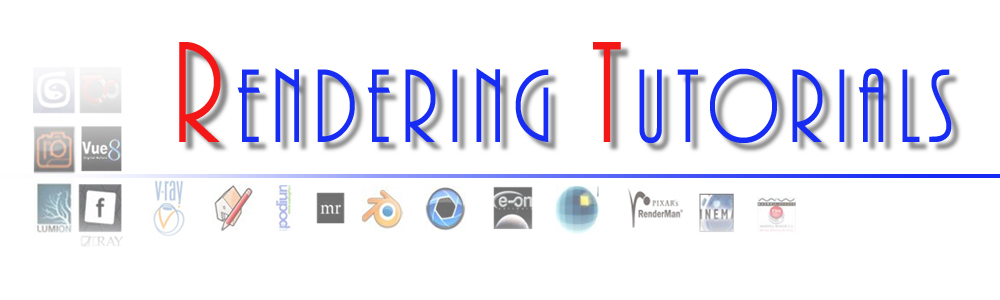Introduction to Gradient Ramp maps, 3D maps and blend materials
by Montree T. Smoke3dStudio

Gradient ramp
The Gradient Ramp is a 2D map similar to the Gradient map, however, the Gradient ramp can be shaded more than 3 and there are several different types of effects that this map can produce . The Gradient ramp can produce unbelivable effects when it is mixed with ifself and other maps. It's also easier to use gradient ramp tiling instead of using 2d maps.
There is not much explanation required for Gradient ramps, so just take a look at the example pictures below.
Gradient ramp: linear type

 |  | |
| Single Linear | Tiling Linear |

Example picture of a linear ramp type: This louvre example uses a linear gradient ramp on the diffuse and bump map channels.
Gradient ramp: box type

 |  | |
| Single Box | Tiling Box |

Example picture of the box type: assigned to bump and diffuse map channels
Gradient ramp: radial type

 |  | |
| Single Radial | Tiling Radial |

Example picture of the radial type: used as an opacity map
Gradient ramp: sweep type

 |  | |
| Single Sweep | Tiling Sweep |

Example picture of the sweep type: using sweep gradient ramp on the specular level map
Gradient ramp: Mapped type
The Mapped type is used for adding colors (or sub-maps) on a black and white map. The different values on a black and white map are replaced with the color on the gradient bar as the end result.

Example picture of mapped type masked by a black and white brick map. The shades of black are replaced with blue on the bar and the white is replaced with orange.

The end result of the gradient ramp: mapped type

Example of mapped type, colorful mosaic tile
Tips: Basically, I use gradient ramp as a mask map for a 2d mix map or blend material. It's an easier way to change the color of a map by using gradient ramp under a mix map rather than putting the color in gradient ramp itself (unless you have more than 2 color in your map).
Change the colors in the gradient ramp map itself.

Change the colors under mix map is easier

3D maps
Noise, dent, celular, specle, splatter and etc. I will skip defining these 3D maps as I assume that you have had some basic experience with them already. We simply use a single 3D map as a bump map, diffuse map etc.
The effect of a material that has more than two of these 3D maps with itself or other 2d map ie. gradient ramp, mixed together looks much better.

The example above shows a stone wall done with pure 3d cellular maps in several layers assigned to the diffuse, specular and bump maps. The rest of the materials on other objects are done with gradient ramp with 3D maps.

Another example with all materials created without any bitmaps. The rice is a cellular map and the meat is gradient ramp, and the plate uses noise and cellular maps.
Blend material
The Blend material is a mix of two independent materials with different shaders (can also be the same). The border of the two materials are specified by a black and white map that we call a "mask map". The first material in the blend slot refesr to the black color in the mask map and the second material refers to white. Both materials are overlaid in an area of the mask map which contains grey. I have a few examples which are practical to architectural rendering.
Example 1 : Creating a grid ceiling with a blend material.
From the picture, the material is composed of a grid area and diffuse light (fluorescent) which are specified by a mask map.

1. Mask map
I use a gradient ramp in black and white shade and a gradient type of box with 1x1 mirror tiling. The black in the mask map refers to grid ceiling area which is material 1 and the white is fluorescent area (material 2).


This is how the mask map look like.
2. Material 1

Material 1 (grid ceiling)
Go into material 1, which is thegrid ceiling. I use gradient ramp with box type again as a diffuse and bump map.

We also need to adjust the tiling of the grid which is now 3x3 mirror tiling to match with the mask map (1x1 mirror).


If the tiling numbers are diffirent from this sample, when you create a material on your own, the offset distance may also be changed to match with the tiling as well.
The example below shows a mismatched position of the tiling ,caused by the wrong adjustment on offset distance

3. Material 2

Material 2, fluorescent
Material 2 is fluorescent that is easy to create. I just change its self illumination parameter to 100 or color it white. If you want more detail on this fluorescent, you may add a gradient ramp map as its self illumination map.

I use 2 layers of gradient ramp to create this self illumination effect.


Grid Ceiling Chart

The ceiling in the image below is done with a blend material.

Example 2: Wet floor
Now that we have covered the blend material and using 2d gradient ramps, I hope you understand how to use them in your projects. The following example is for using 3d maps for a blend material that mostly needs no UVW map.

First, let me explain more about the legend of this material and its maps before we go onto the material chart.
The wet floor consists of 3 materials, mixed together which are:
1. Dry floor
Assign a 3d noise map to the the diffuse and bump channels. The shader is an Oren-Nayar-blinn type as I want the floor have roughness.

2. Damp floor
I just copy the dry material, but change specular level to be brighter, more glossy and make the diffuse color a bit darker as the damp floor contains a bit of water that makes its color darker. I then put in a little raytrace reflection.

3. Wet floor
This is the floor underneath the water. I still use the same material but change the specular and glossiness to be more glossy than the water. Remove Bump and add more reflection.

4. Mask map
As there are 3 basic materials (dry, damp and wet) there will be one more blend material that is overlayed on another blend material. I use 2 different dent maps (also 3d map) to specifiy the area of each material.

Mask 1

Mask 2


Below are 3d iamges,wet floor, using blend material