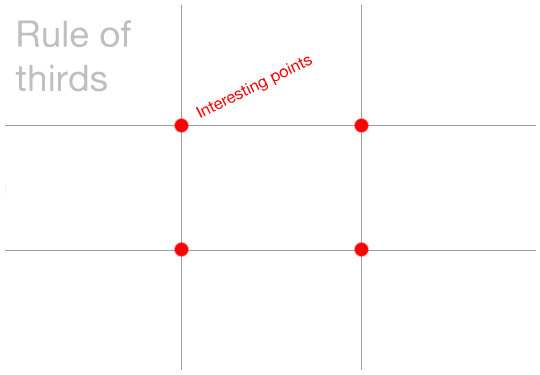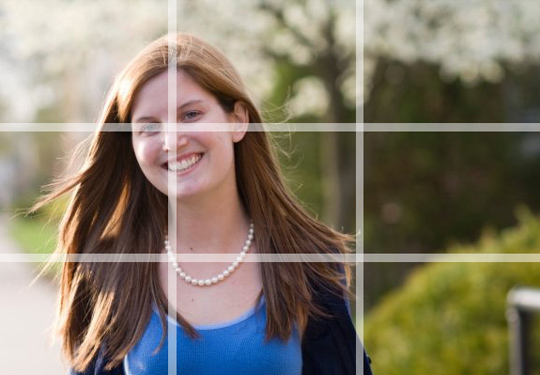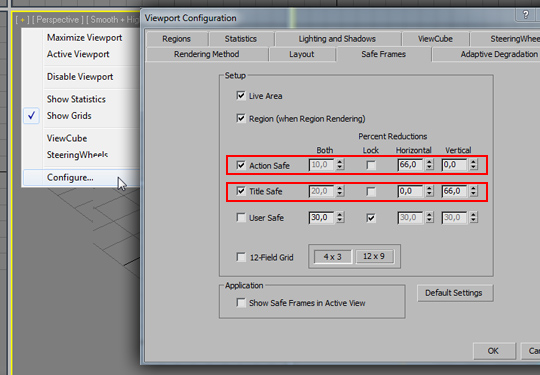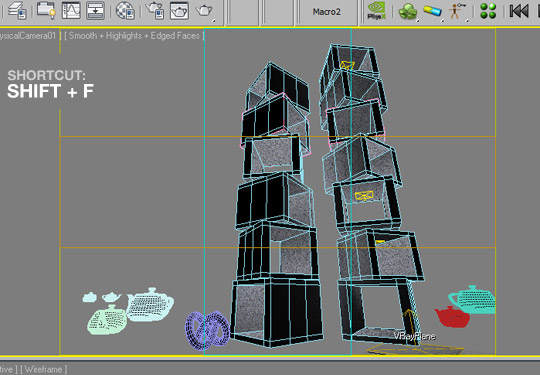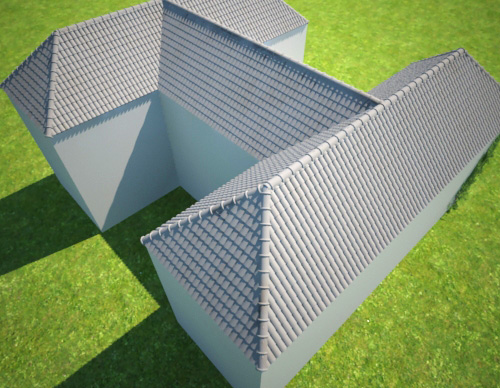You will need 2 things,and an image to animate,it can be jpg,bmp,png or tif, and Sqirlz Water Reflections ,as well as the download link, you will also find examples and tutorials.
I am going to use this image........................................and in 2mins I will have this animated gif.


This is created with only the default settings at installation,there are loads of options to play about with to make it better.
First off start up Sqirlz Water Reflections...

1) Go to File/Open to open up your image in Sqirlz,the image I am using is already the correct size I want,but you can also resize you image in Sqirlz.
2) Click the 'Start Creating Outline' icon,it's the red oval down the left side,you are going to select the outside of the area you wish to animate.
3)Left click where you want to start, you will now have an 'elasticated' line you can stretch to your next point in a straight line,move it along that far water line to the edge of the rock by the castle and left click,this marks the end of that line and starts a new one.
You may want to zoom in if you have a difficult selection to make,you can do this under 'View'.If you make a mistake drawing your outline,just right click,go to 'Outline/Delete and start again,I couldn't find a way to just undo the last line.

4)Just continue all the way around the front of the castle water line,use as many lines as you want to get around curves etc to the edge of the image, then click in the bottom 2 corners and back up to the starting point and click to finish the selection there.
5) You then just drag the line out from the end point and right click to make that your selected area.
That is basically you done!

To see your animation just click the 'Run Animation' icon,it's the yellow arrow.

You will get the above pop-up box, we are using 'Basic Ripples Only' here, so select that and hit OK.
These settings are also in Sqirlz as icons,this is to the left of the 'Run Animation' icon,the yellow arrow in the image above this one,so you can click the 'Don't Show This Dialog Again' when you get sick of seeing it!

You may get the above message as well,this depends on how you have outlined your animation selection,if it's a simple horizontal line straight across the image, you will not get this.Click Yes or No if you want it to keep showing.

Now you should see a preview of your animation,
10)If you have zoomed in previously you may want to go to view and select 100%,just to check it out at normal size and make sure it looks OK.
11) Just click on the 'gif' icon to save your animation, and that's it,go find where you saved your animation to check it out.*
*If you save your gif and close Sqirlz you will lose your selection in your image,if you click file and then save/save as, it will save your image and the selected area you made.Just in case you want to try different options with the same area selection,this will save you making the selection again.